Version Control with Git
- Exploring History
Learning Objectives
- Identify and use Git revision numbers.
- Compare files with old versions of themselves.
- Restore old versions of files.
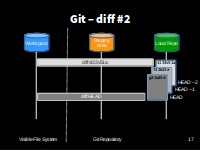
Git diff #2
Relative History
Let’s look a bit deeper at how we can see what we changed when
HEAD is the conventional name used to refer to the most recent end of the chain of revisions.
We use git diff again, but refer to old versions using the notation HEAD~1, HEAD~2, and so on.
We can refer to previous revisions using the ~ notation, so HEAD~1 (pronounced “head minus one”) means “the previous revision”, while HEAD~123 goes back 123 revisions from where we are now.
$ git diff HEAD~1 climate_analysis.pydiff --git a/climate_analysis.py b/climate_analysis.py
index d5b442d..c463f71 100644
--- a/climate_analysis.py
+++ b/climate_analysis.py
@@ -26,3 +26,5 @@ for line in climate_data:
kelvin = temp_conversion.fahr_to_kelvin(fahr)
print(str(celsius)+", "+str(kelvin))
+
+# TODO(me): Add call to process rainfallSo we see the difference between the file as it is now, and as it was before the last commit
$ git diff HEAD~2 climate_analysis.pydiff --git a/climate_analysis.py b/climate_analysis.py
index 277d6c7..c463f71 100644
--- a/climate_analysis.py
+++ b/climate_analysis.py
@@ -1,3 +1,4 @@
+""" Climate Analysis Tools """
import sys
import temp_conversion
import signal
@@ -25,3 +26,5 @@ for line in climate_data:
kelvin = temp_conversion.fahr_to_kelvin(fahr)
print(str(celsius)+", "+str(kelvin))
+
+# TODO(me): Add call to process rainfallAnd here we see the state before the last two commits, HEAD minus2
Absolute History
So, that’s useful as far as it goes, but we can also refer to specific revisions using those long strings of digits and letters that git log displays.
These are unique IDs for the changes, and “unique” really does mean unique: every change to any set of files on any machine has a unique 40-character identifier. (A SHA-1 hash of the new, post-commit state of the repository).
Our first commit was given the ID: [bottom ID from git log]
a10bd8f6192f9ab29b1821d7d7929fbf6484686a, so let’s try this:
$ git diff a10bd8f6192f9ab29b1821d7d7929fbf6484686a climate_analysis.pydiff --git a/climate_analysis.py b/climate_analysis.py
index 277d6c7..c463f71 100644
--- a/climate_analysis.py
+++ b/climate_analysis.py
@@ -1,3 +1,4 @@
+""" Climate Analysis Tools """
import sys
import temp_conversion
import signal
@@ -25,3 +26,5 @@ for line in climate_data:
kelvin = temp_conversion.fahr_to_kelvin(fahr)
print(str(celsius)+", "+str(kelvin))
+
+# TODO(me): Add call to process rainfallSo that’s all the changes since our first commit. That’s the right answer,but typing random 40-character strings is annoying, so Git lets us use just the first seven:
$ git diff a10bd8f climate_analysis.pydiff --git a/climate_analysis.py b/climate_analysis.py
index 277d6c7..c463f71 100644
--- a/climate_analysis.py
+++ b/climate_analysis.py
@@ -1,3 +1,4 @@
+""" Climate Analysis Tools """
import sys
import temp_conversion
import signal
@@ -25,3 +26,5 @@ for line in climate_data:
kelvin = temp_conversion.fahr_to_kelvin(fahr)
print(str(celsius)+", "+str(kelvin))
+
+# TODO(me): Add call to process rainfall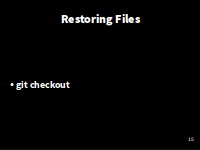
Restoring Files
Restoring Files
All right: we can save changes to files and see what we’ve changed — suppose we need to restore older versions of things?
Let’s suppose we accidentally overwrite or delete our file:
$ rm climate_analysis.py
$ lstemp_conversion.pyWhoops!
git status now tells us that the file has been changed, but those changes haven’t been staged:
$ git statusOn branch master
Changes not staged for commit:
(use "git add/rm <file>..." to update what will be committed)
(use "git checkout -- <file>..." to discard changes in working directory)
deleted: climate_analysis.py
no changes added to commit (use "git add" and/or "git commit -a")Following the helpful hint in that output, we can put things back the way they were by using git checkout:
$ git checkout HEAD climate_analysis.py
$ cat climate_analysis.py[SNIPPED - but changes rolled back]As you might guess from its name, git checkout checks out (i.e., restores) an old version of a file.
In this case, we’re telling Git that we want to recover the version of the file recorded in HEAD, which is the last saved revision.
If we want to go back even further, we could use a revision identifier instead:
$ git checkout <last but one rev> climate_analysis.py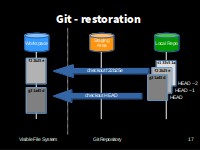
Restoring Files
The fact that files can be reverted one by one tends to change the way people organize their work.
If everything is in one large document, it’s hard (but not impossible) to undo changes to the introduction without also undoing changes made later to the conclusion.
If the introduction and conclusion are stored in separate files, on the other hand, moving backward and forward in time becomes much easier.
