Version Control with Git
- Setting Up Git
Learning Objectives
- Explain which initialization and configuration steps are required once per machine, and which are required once per repository.
Prerequisites
In this lesson we use Git from the Bash Shell. Some previous experience with the shell is expected, but isn’t mandatory.
Getting Started
Linux and Mac users should open a terminal, windows users to should go to the Start Menu open GitBash from the Git group.
[Post-Its Reminder] / [Switch out of fullscreen]
[Open Terminal] / [Use other projector]
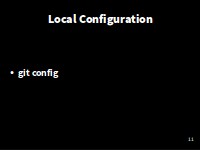
Local Configuration
We’ll start by exploring how version control can be used to keep track of what one person did and when.
Setting Up
The first time we use Git on a new machine, we need to configure a few things.
Make sure you’re in your home directory (not another repository).
$ cdSet some global options
$ git config --global user.name "Norbert Nodinkle"
$ git config --global user.email "norbert@nodinkle.com"(Please use your own name and email address instead of Norbert’s.)
So here, we're letting Git know how to identify us when we work with a code repository later.
You can set your favourite text editor, following this table:
| Editor | Configuration command |
|---|---|
| nano | $ git config --global core.editor "nano -w" |
| Notepad++ (Win) | $ git config --global core.editor "'c:/program files (x86)/Notepad++/notepad++.exe' -multiInst -notabbar -nosession -noPlugin" |
Git commands are written git action, where action is what we actually want it to do. In this case, we’re telling Git:
- our name and email address,
- what our favorite text editor is, and
- that we want to use these settings globally (i.e., for every project),
The three commands above only need to be run once: the flag --global tells Git to use the settings for every project on this machine.
You can check your settings at any time:
$ git config --list